INTRODUCTION
As an admin, I’m fully aware that while working with the virtual infrastructures, plan A doesn’t always relay a guarantee, so you have to have plan B up your sleeve. Microsoft Hyper-V Replica inbuilt technology is a massive help in a lot of cases. If you want to find out more about why exactly this technology is a life-saver in the matters of Hyper-V disaster recovery, look it up here.
Since one way or another, you have to add and configure new Hyper-V hosts or to improve already existing ones, no wonder I came upon a set of the same actions, that are quite simple in use and not complicated at all, of course, if we’re talking hosts in the domain. However, what one supposed to do if one doesn’t have a domain? Or if your goal is a mixed replication between a host and a domain, or vice versa? Recently I faced a task just like that. After a long time spent on researching how it works and finding a working algorithm, I realized that there are no existing means of automating this process. So, I had to develop a one myself. As a result, long hours of tiresome, albeit productive work, brought me this quite large yet very efficient script that I have decided to share with you!
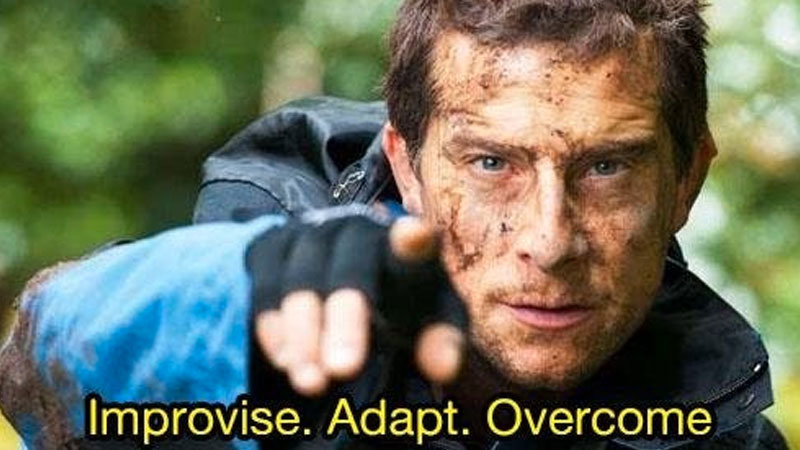
So, first things first. The journey started with these two articles. My highest regards to the authors: your work hasn’t been in vain. For the same reason, I won’t dedicate too much time to describe the process itself in all preciseness, just take my time explaining the most critical stages of the script.
DO keep in mind, however, that this script is designed for replication between the hosts with the same OS version! If you try and apply it for the hosts that have different OS versions, don’t blame me for damaging your infrastructure. The script was tested on Windows Server 2019 and Windows Server 2016. I can’t deny that it might work on Windows Server 2012 R2 as well, but if you must, do it at your own risk, since it wasn’t tested for this version.
HOW IT WORKS
Replication scenarios:
| Replicated host\host with replica | Hyper-V domain member | Hyper-V workgroup member |
| Hyper-V domain member | + | + |
| Hyper-V workgroup member | + | + |
As we can see from the sheet, the script will help to configure all the possible hosts’ combination for the replication. Although a mixed combination of the domain hosts with the hosts outside the domain is supposedly possible, I would rather avoid that if I were you, so that there won’t be any problems in the future. The only problem with these scenarios (except for replication inside the domain) is that you’ll have to perform a series of additional steps, such as authentication between the hosts based on certificates and several other configuration settings. However, the script still takes it all into account, so don’t worry.
This script works perfectly with the hosts not engaged in replication processes before. If we are talking hosts that already have existing replication configuration, I’m afraid you’ll have to disable it. The script won’t be performing if even one of the hosts involved has active replication configuration, and the VMs with such configurations won’t be available to you unless you disable these settings manually. I did it on purpose to avoid a chance of disrupting an already working scheme. The script is equipped with numerous testing tools to deal with possible errors, and I just hope you won’t be needing them.
What does it do?
Preserving the current value of Trustedhosts variable on the host where the script is running or on the remote host should you decide to run this script remotely, so that you could return the previous value of the variable once the work is done.
Verifying of the IP addresses and their credentials for correctness.
Verifying of the necessity to create self-signed certificates and to apply additional settings.
If necessary, creating and adding self-signed certificates to the hosts (these certificates remain valid for two years); performing all required actions in the registry, firewall rules, and hosts files of both configured hosts.
Turning on and configuring replication on both hosts using Kerberos (for replication inside the domain) or certificates (for everything else).
Enabling the selection of one VM or defining all VMs available for replication to start the processes of replication and configuration, providing a possibility to exit the script if necessary.
PIECE OF ADVICE
To start it up, you’ll need to copy the text of the script, save it locally with the name «VM_Replication.ps1» on one of the hosts or a PC that has network access to the both of them. Run it with PowerShell as Administrator.
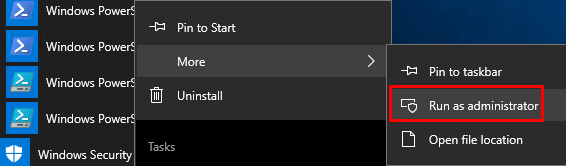
What you need as well are credentials and IP addresses of local or domain admins from both hosts. You need to run the script as an admin; otherwise, you simply won’t have enough rights to run commands correctly.
Start the script and follow the commentaries to enter the information required for the replication process to begin (hostnames, usernames, their credentials).
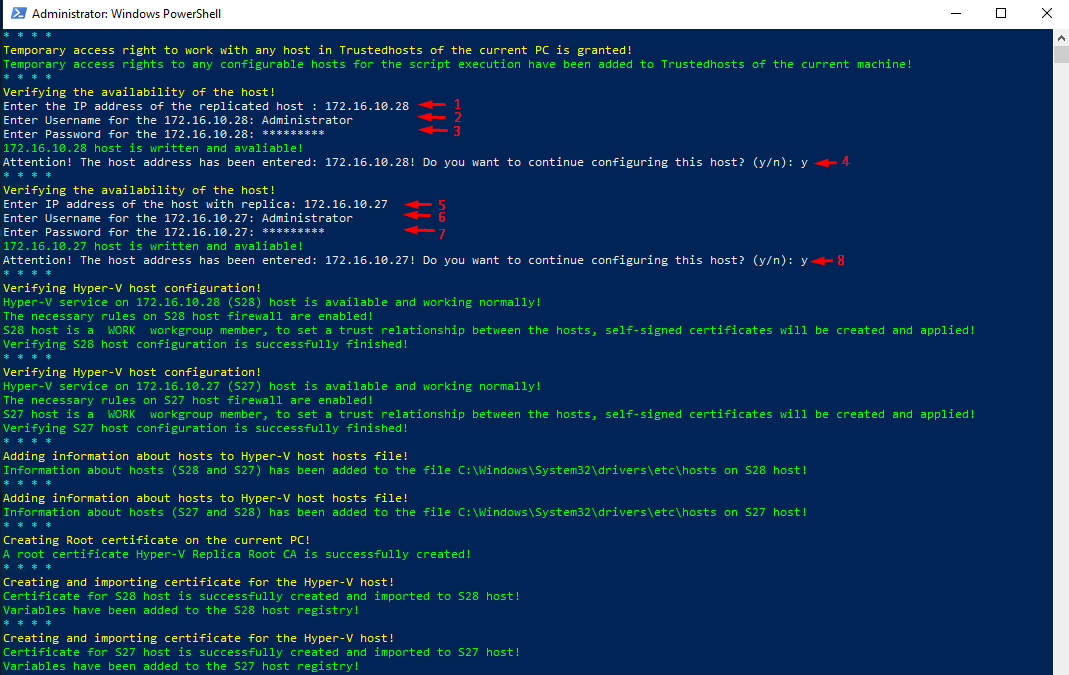
In my specific case, the replication was configured between two hosts in the workgroup «Work». Make sure there are no errors in configuration stages: you’ll have no hard time finding errors since they will be highlighted with red if they should occur.
Select the required scenario. It can be all the VMs with disabled replication, in case you need a remote copy of this host.
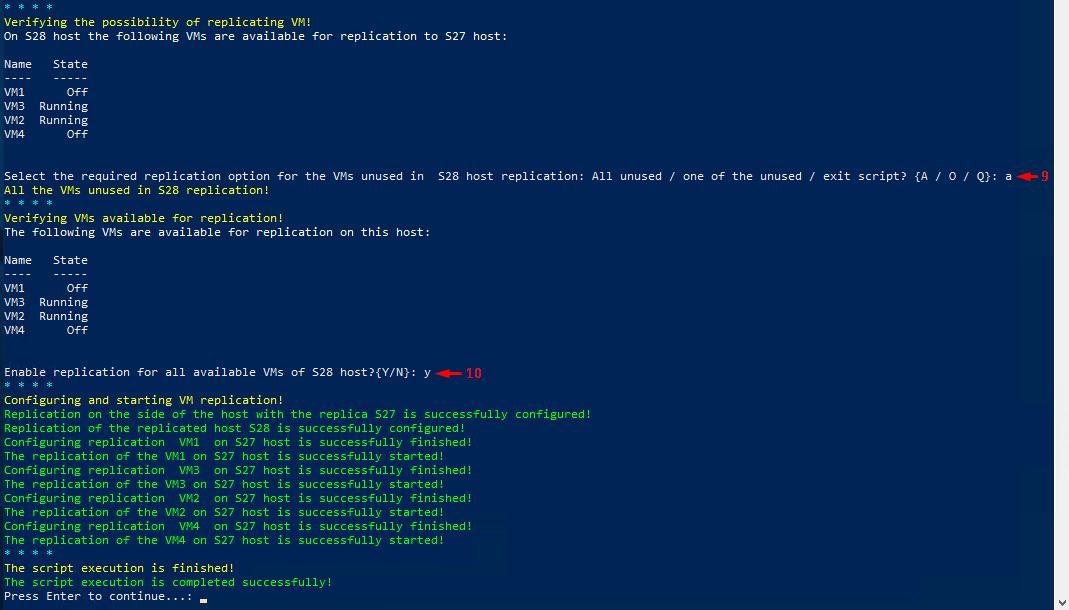
Make sure the script is finished successfully!
Also, while selecting a specific scenario, you can go with replicating one of the VM from the list of the VMs available for replication. This is more of a testing option. Replication for the rest of the VMs you can configure later with GUI or PowerShell.
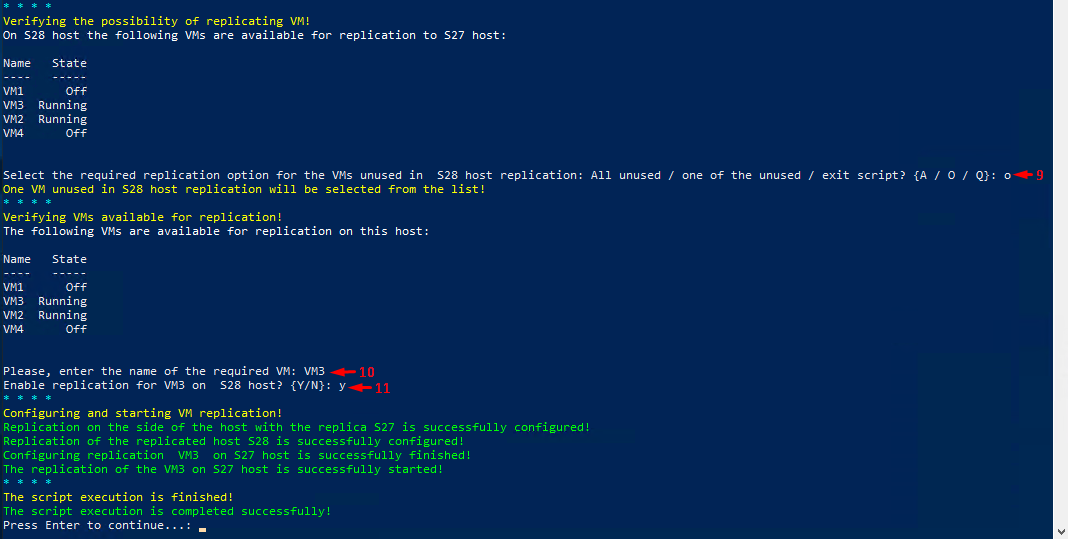
If you ever enter the wrong information, you’ll be notified of this immediately and will be able to try again. These are several examples of notifications you may receive:
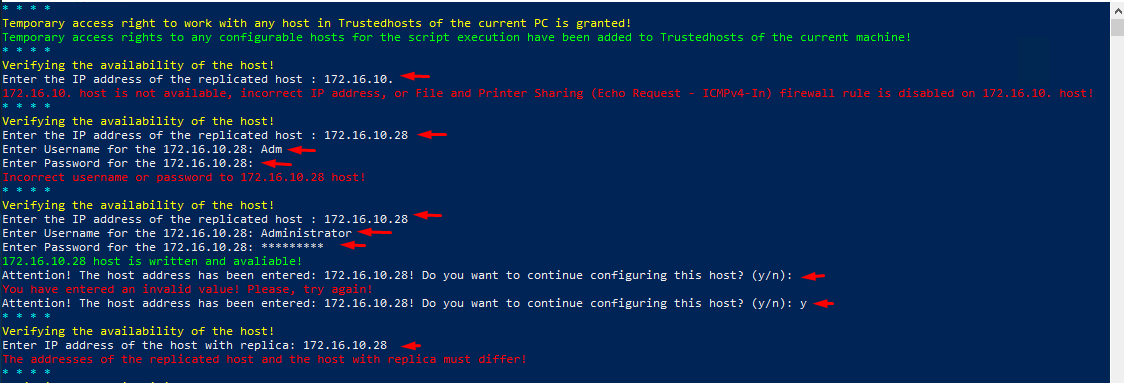
The script also takes care of even more serious errors, such as previously configured replication or multiple command errors. Take a look at this one, for example:
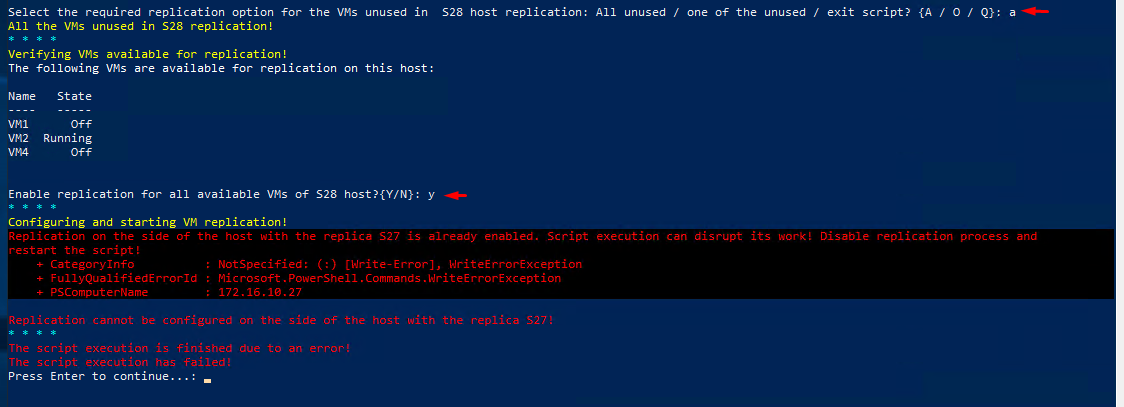
Keep in mind that after the work is done, you won’t be able just to restart the script and start over. For the next replication, you would need to clear everything and disable the existing configuration!
|
1 2 3 4 5 6 7 8 9 10 11 12 13 14 15 16 17 18 19 20 21 22 23 24 25 26 27 28 29 30 31 32 33 34 35 36 37 38 39 40 41 42 43 44 45 46 47 48 49 50 51 52 53 54 55 56 57 58 59 60 61 62 63 64 65 66 67 68 69 70 71 72 73 74 75 76 77 78 79 80 81 82 83 84 85 86 87 88 89 90 91 92 93 94 95 96 97 98 99 100 101 102 103 104 105 106 107 108 109 110 111 112 113 114 115 116 117 118 119 120 121 122 123 124 125 126 127 128 129 130 131 132 133 134 135 136 137 138 139 140 141 142 143 144 145 146 147 148 149 150 151 152 153 154 155 156 157 158 159 160 161 162 163 164 165 166 167 168 169 170 171 172 173 174 175 176 177 178 179 180 181 182 183 184 185 186 187 188 189 190 191 192 193 194 195 196 197 198 199 200 201 202 203 204 205 206 207 208 209 210 211 212 213 214 215 216 217 218 219 220 221 222 223 224 225 226 227 228 229 230 231 232 233 234 235 236 237 238 239 240 241 242 243 244 245 246 247 248 249 250 251 252 253 254 255 256 257 258 259 260 261 262 263 264 265 266 267 268 269 270 271 272 273 274 275 276 277 278 279 280 281 282 283 284 285 286 287 288 289 290 291 292 293 294 295 296 297 298 299 300 301 302 303 304 305 306 307 308 309 310 311 312 313 314 315 316 317 318 319 320 321 322 323 324 325 326 327 328 329 330 331 332 333 334 335 336 337 338 339 340 341 342 343 344 345 346 347 348 349 350 351 352 353 354 355 356 357 358 359 360 361 362 363 364 365 366 367 368 369 370 371 372 373 374 375 376 377 378 379 380 381 382 383 384 385 386 387 388 389 390 391 392 393 394 395 396 397 398 399 400 401 402 403 404 405 406 407 408 409 410 411 412 413 414 415 416 417 418 419 420 421 422 423 424 425 426 427 428 429 430 431 432 433 434 435 436 437 438 439 440 441 442 443 444 445 446 447 448 449 450 451 452 453 454 455 456 457 458 459 460 461 462 463 464 465 466 467 468 469 470 471 472 473 474 475 476 477 478 479 480 481 482 483 484 485 486 487 488 489 490 491 492 493 494 495 496 497 498 499 500 501 502 503 504 505 506 507 508 509 510 511 512 513 514 515 516 517 518 519 520 521 522 523 524 525 526 527 528 529 530 531 532 533 534 535 536 537 538 539 540 541 542 543 544 545 546 547 548 549 550 551 552 553 554 555 556 557 558 559 560 561 562 563 564 565 566 567 568 569 570 571 572 573 574 575 576 577 578 579 580 581 582 583 584 585 586 587 588 589 590 591 592 593 594 595 596 597 598 599 600 601 602 603 604 605 606 607 608 609 610 611 612 613 614 615 616 617 618 619 620 621 622 623 624 625 626 627 628 629 630 631 632 633 634 635 636 637 638 639 640 641 642 643 644 645 646 647 648 649 650 651 652 653 654 655 656 657 658 659 660 661 662 663 664 665 666 667 668 669 670 671 672 673 674 675 676 677 678 679 680 681 682 683 684 685 686 687 688 689 690 691 692 693 694 695 696 697 698 699 700 701 702 703 704 705 706 707 708 709 710 711 712 713 714 715 716 717 718 719 720 721 722 723 724 725 726 727 728 729 730 731 732 733 734 735 736 737 738 739 740 741 742 743 744 745 746 747 748 749 750 751 752 753 754 755 756 757 758 759 760 761 762 763 764 765 766 767 768 769 770 771 772 773 774 775 776 777 778 779 780 781 782 783 784 785 786 787 788 789 790 791 792 793 794 795 796 797 798 799 800 801 802 803 804 805 806 807 808 809 810 811 812 813 814 815 816 817 818 819 820 821 822 823 824 825 826 827 828 829 830 831 832 833 834 835 836 837 838 839 840 841 842 843 844 845 846 847 848 849 850 851 852 853 854 855 856 857 858 859 860 861 862 863 864 865 866 867 868 869 870 871 872 873 874 875 876 877 878 879 880 881 882 883 884 885 886 887 888 889 890 891 892 893 894 895 896 897 898 899 900 901 902 903 904 905 906 907 908 909 910 911 912 913 914 915 916 917 918 919 920 921 922 923 924 925 926 927 928 929 930 931 932 933 934 935 936 937 938 939 940 941 942 943 944 945 946 947 948 949 950 951 952 953 954 955 956 957 958 959 960 961 962 963 964 965 966 967 968 969 970 971 972 973 974 975 976 977 978 979 980 981 982 983 984 985 986 987 988 989 990 991 992 993 994 995 996 997 998 999 1000 1001 1002 1003 1004 1005 1006 1007 1008 1009 1010 1011 1012 1013 1014 1015 1016 1017 1018 1019 1020 1021 1022 1023 1024 1025 1026 1027 1028 1029 1030 1031 1032 1033 1034 1035 1036 1037 1038 1039 1040 1041 1042 1043 1044 1045 1046 1047 1048 1049 1050 1051 1052 1053 1054 1055 1056 1057 1058 1059 1060 1061 1062 1063 1064 1065 1066 1067 1068 1069 1070 1071 1072 1073 1074 1075 1076 1077 1078 1079 1080 1081 1082 1083 1084 1085 1086 1087 1088 1089 1090 1091 1092 1093 1094 1095 1096 1097 1098 1099 1100 1101 1102 1103 1104 1105 1106 1107 1108 1109 1110 1111 1112 1113 1114 1115 1116 1117 1118 1119 1120 1121 1122 1123 1124 1125 1126 1127 1128 1129 1130 1131 1132 1133 1134 1135 1136 1137 1138 1139 1140 1141 1142 1143 1144 1145 1146 1147 1148 1149 1150 1151 1152 1153 1154 1155 1156 1157 1158 1159 1160 1161 1162 1163 1164 1165 1166 1167 1168 1169 1170 1171 1172 1173 1174 1175 1176 1177 1178 1179 1180 1181 1182 1183 1184 1185 1186 1187 1188 1189 1190 1191 1192 1193 1194 1195 1196 1197 1198 1199 1200 1201 1202 1203 1204 1205 1206 1207 1208 1209 1210 1211 1212 1213 1214 1215 1216 1217 1218 1219 1220 1221 1222 1223 1224 1225 1226 1227 1228 1229 1230 1231 1232 1233 1234 1235 1236 1237 1238 1239 1240 1241 1242 1243 1244 1245 1246 1247 1248 1249 1250 1251 1252 1253 1254 1255 1256 1257 1258 1259 1260 1261 |
<# .SYNOPSIS A wizard script for initial configuration and turning on VM replication between Hyper-V hosts. .EXAMPLE PS> .\VM_Replication.ps1 #> ## Assigning values to variables. $MyPath = Split-Path $MyInvocation.MyCommand.Path $ExpDate = (Get-Date).AddYears(2).ToString("MM-dd-yyyy HH:MM:ss") $SourceHCert = $null $ReplicaHCert = $null $SwitchInputH = $null $FnSwitch = $null $IsDomainHost = $null $HostNum = $null #requires –RunAsAdministrator ## Zeroing ErrorVariable. $Error.Clear() ## Script exit() function. function ExitPS { ## Verifying the necessity to remove temporary certificates. if ($SriptHName -ne $SourceHName -and $SriptHName -ne $ReplicaHName) { ## Removing temporary certificates. (Get-ChildItem Cert:\LocalMachine\My | Where -Prop Subject -like *"CN=Hyper-V Replica Root CA") | Remove-Item -Force -ErrorAction Continue (Get-ChildItem Cert:\LocalMachine\CA | Where -Prop Subject -like *"CN=Hyper-V Replica Root CA") | Remove-Item -Force -ErrorAction Continue (Get-ChildItem Cert:\LocalMachine\My | Where -Prop Subject -like *$SourceHName) | Remove-Item -Force -ErrorAction Continue (Get-ChildItem Cert:\LocalMachine\My | Where -Prop Subject -like *$ReplicaHName) | Remove-Item -Force -ErrorAction Continue } else { ## Verifying the necessity to remove temporary certificates. if ($SriptHName -eq $SourceHName) { ## Removing temporary certificates. (Get-ChildItem Cert:\LocalMachine\My | Where -Prop Subject -like *"CN=Hyper-V Replica Root CA") | Remove-Item -Force -ErrorAction Continue (Get-ChildItem Cert:\LocalMachine\My | Where -Prop Subject -like *$ReplicaHName) | Remove-Item -Force -ErrorAction Continue } else { ## Removing temporary certificates. (Get-ChildItem Cert:\LocalMachine\My | Where -Prop Subject -like *"CN=Hyper-V Replica Root CA") | Remove-Item -Force -ErrorAction Continue (Get-ChildItem Cert:\LocalMachine\My | Where -Prop Subject -like *$SourceHName) | Remove-Item -Force -ErrorAction Continue } } ## Removing Powershell sessions. Get-PSSession | Remove-PSSession -Confirm:$false ## Verifying the necessity to restore Trustedhosts value. if ($CurTH -ne $null) { ## Resoting previous Trustedhosts values. Set-Item wsman:\localhost\Client\Trustedhosts $CurTH –Force -ErrorAction Stop } ## Checking the message flag. if ($Flag -eq 'Exit') { ## Message output. Write-Host "The script execution is completed successfully!" -ForegroundColor Green } else { ## Message output. Write-Host "The script execution has failed!" -ForegroundColor Red } ## Removing variables. Remove-Variable -Name * -Force -ErrorAction SilentlyContinue | Out-Null ## Pause pause ## Clearing the screen. Clear-Host ## Exiting PowerShell. exit } ## Function for temporary access rights to any configurable hosts in Trustedhosts of the current PC. function SetNewSettings { ## Assigning values to variables. $CurTH = (get-item wsman:\localhost\Client\TrustedHosts -Force ).value $NewTH = '*' ## Zeroing ErrorVariable. $Error.Clear() ## Exception handling. try { ## Setting new parameters in Trustedhosts. Set-Item wsman:\localhost\Client\Trustedhosts "$NewTH" –Force -ErrorAction Continue ## Checking for errors. if ($Error[0].Exception.Message -eq $null) { ## Message output. Write-Host "Temporary access rights to any configurable hosts for the script execution have been added to Trustedhosts of the current machine!" -ForegroundColor Green } else { ## Generating error. throw "Temporary access rights to any configurable hosts for the script execution have not been added to Trustedhosts of the current machine!" ## Calling script exit function. FunctionSwitching ($FnSwitch = '11') } } catch { ## Checking for errors. if ($Error[0].Exception.Message -ne $null) { ## Generating error. throw "Configurable hosts data has not been added to Trustedhosts of the current machine!" ## Calling script exit function. FunctionSwitching ($FnSwitch = '11') } } ## Calling next function. FunctionSwitching ($FnSwitch = '1') } ## Input host availability check function. function CheckInputH { ## Verifying the first stage of entering the host address. if ($SwitchInputH -eq $null -and $FnSwitch -ne '2') { ## Accepting user parameters. $SourceH = Read-Host "Enter the IP address of the replicated host" ## Verifying the IP address availability. if ($SourceH -notlike $null -and (Test-Connection -computer $SourceH -Quiet -ErrorAction SilentlyContinue) -eq $True) { ## Exception handling. try { ## Assigning values to variables. $User = Read-Host "Enter Username for the $SourceH" $Password = Read-Host "Enter Password for the $SourceH" -AsSecureString $SourceHCredential = New-Object System.Management.Automation.PSCredential -ArgumentList ($User,$Password) ## Executing settings on a remote host. $SourceHName = Invoke-Command -ComputerName $SourceH -Credential $SourceHCredential -ErrorAction Stop -ScriptBlock { ## Getting DNS host name. [System.Net.Dns]::GetHostbyName("localhost").HostName } } catch { ## Checking for errors. if ($Error[0].Exception.Message -ne $null) { ## Messages output. Write-Host "Incorrect username or password to $SourceH host!" -ForegroundColor red ## Zeroing ErrorVariable. $Error.Clear() ## Calling a function. FunctionSwitching ($FnSwitch = '1') } } ## Message output. Write-Host "$SourceH host is written and avaliable!" -ForegroundColor Green ## Assigning value to variable. $CurrentHost = $SourceH ## Calling a function. FunctionSwitching ($FnSwitch = '2') } Else { ## Message output. Write-Host "$SourceH host is not available, incorrect IP address, or File and Printer Sharing (Echo Request - ICMPv4-In) firewall rule is disabled on $SourceH host!" -ForegroundColor Red ## Calling a function. FunctionSwitching ($FnSwitch = '1') } } ## Verifying the 2 stage of entering host address. elseif($FnSwitch -ne '2') { ## Getting parameters from the user. $ReplicaH = Read-Host "Enter IP address of the host with replica" ## Verifying the entered addresses. If ($SourceH -eq $ReplicaH) { ## Message output. Write-Host "The addresses of the replicated host and the host with replica must differ!" -ForegroundColor Red ## 2 seconds' delay before calling a function. sleep 2 ## Zeroing ErrorVariable. $Error.Clear() ## Calling a function. FunctionSwitching ($FnSwitch = '1') } else { ## Verifying if the entered address is available. if ($ReplicaH -notlike $null -and (Test-Connection -computer $ReplicaH -Quiet -ErrorAction SilentlyContinue) -eq $True) { ## Exception handling. try { ## Assigning value to variable. $User = Read-Host "Enter Username for the $ReplicaH" $Password = Read-Host "Enter Password for the $ReplicaH" -AsSecureString $ReplicaHCredential = New-Object System.Management.Automation.PSCredential -ArgumentList ($User,$Password) ## Executing settings on a remote host. $ReplicaHName = Invoke-Command -ComputerName $ReplicaH -Credential $ReplicaHCredential -ErrorAction Stop -ScriptBlock { ## Getting DNS host name. [System.Net.Dns]::GetHostbyName("localhost").HostName } } catch { ## Checking for errors. if ($Error[0].Exception.Message -ne $null) { ## Messages output. Write-Host "Incorrect username or password to $ReplicaH host!" -ForegroundColor red ## Calling script exit function. FunctionSwitching ($FnSwitch = '1') } } ## Message output. Write-Host "$ReplicaH host is written and avaliable!" -ForegroundColor Green ## Assigning value to variable. $CurrentHost = $ReplicaH ## Calling a function. FunctionSwitching ($FnSwitch = '2') } Else { ## Message output. Write-Host "$ReplicaH host is not available, incorrect IP address or File and Printer Sharing (Echo Request - ICMPv4-In) rule is disabled on $ReplicaH host!" -ForegroundColor Red ## Calling a function. FunctionSwitching ($FnSwitch = '1') } } } } ## Host selection confirmation function. function ConfirmHSelection { ## Getting parameters from the user. $HChoice = read-host "Attention! The host address has been entered: $CurrentHost! Do you want to continue configuring this host? (y/n)" ## Switching function mode. Switch($HChoice) { Y{ ## Verifying a stage of entering host address. If ($SwitchInputH -eq $null) { ## Assigning values to variables. $SwitchInputH = '1' $HChoice = $null } else { ## Calling next function. FunctionSwitching ($FnSwitch = '3') } ## Calling a function. FunctionSwitching ($FnSwitch = '1') } N{ ## Calling a function. FunctionSwitching ($FnSwitch = '1') } default{ ## Message output. write-host "You have entered an invalid value! Please, try again!" -foregroundcolor red ## 2 seconds' delay before calling a function. sleep 2 ## Calling a function. FunctionSwitching ($FnSwitch = '2') } } } ## Hosts configuration function. function ConfigureHosts { ## Switching function mode. Switch($HostNum) { $null{ ## Assigning values to variables. $HCredential = $SourceHCredential $H = $SourceH $HName = $SourceHName $HostNum = '1' } 1 { ## Assigning values to variables. $HCredential = $ReplicaHCredential $H = $ReplicaH $HName =$ReplicaHName $HostNum = '2' } default { ## Message output. write-host "Fatal error encountered during the script execution! Reboot and continue the script!" -ForegroundColor Red ## Calling script exit function. FunctionSwitching ($FnSwitch = '11') } } ## Verifying function execution mode. if ($HostNum -le '2') { ## Verifying host availability. if ((Get-WindowsFeature -Name 'Hyper-V' -ComputerName $H -Credential $HCredential -ErrorAction Stop -ErrorVariable Erorr).InstallState -eq 'Installed') { ## Message output. Write-Host "Hyper-V service on $H ($HName) host is available and working normally!" -ForegroundColor Green ## Executing settings on a remote host. $IsDomainHost = Invoke-Command -ComputerName $H -Credential $HCredential -ErrorAction Stop -ScriptBlock{ ## Exception handling. try { ## Enabling the firewall rules necessary for replication. Enable-NetFirewallRule -displayname "Hyper-V Replica HTTP*” -ErrorAction Stop -ErrorVariable Erorr ## Checking for errors. if ($Error[0].Exception.Message -eq $null) { ## Message output. Write-Host "The necessary rules on $Using:HName host firewall are enabled!" -ForegroundColor Green } ## Verifying the domain / workgroup presence. if ((Get-WmiObject -Class Win32_ComputerSystem).Workgroup -ne $null) { ## Checking for errors. if ($Error[0].Exception.Message -eq $null) { ## Message output. Write-Host "$Using:HName host is a "(Get-WmiObject -Class Win32_ComputerSystem).Workgroup" workgroup member, to set a trust relationship between the hosts, self-signed certificates will be created and applied!" -ForegroundColor Green } ## Setting host configuration parameter. if ($Using:IsDomainHost -eq $null) { ## Assigning value to variable. $IsDomainHost = 1 } else { ## Assigning value to variable. $IsDomainHost = 2 } } else { ## Verifying the further host configuration mode. if($Using:IsDomainHost -notlike $null ) { ## Checking for errors. if ($Error[0].Exception.Message -eq $null) { ## Message output. Write-Host "$Using:HName host is a"(Get-WmiObject -Class Win32_ComputerSystem).Domain"domain member, to set a trust relationship between the hosts, self-signed certificates will be created and applied!" -ForegroundColor Green } ## Assigning value to variable. $IsDomainHost = 2 } else { ## Checking for errors. if ($Error[0].Exception.Message -eq $null) { ## Message output. Write-Host "$Using:HName is a"(Get-WmiObject -Class Win32_ComputerSystem).Domain"domain member!" -ForegroundColor Green } } } } catch { ## Checking for errors. if ($Error[0].Exception.Message -ne $null) { ## Messages output. Write-Host "$Using:HName host configuration is not finished due to errors!" -ForegroundColor red ## Calling script exit function. FunctionSwitching ($FnSwitch = '11') } } ## Returning the variable value to the current session.. return($IsDomainHost) } -ErrorVariable Erorr } else { ## Message output. Write-Host "Hyper-V service on $H ($HName) host is not installed, is not working, or is not available! Install (start) the service, then run the script again!" -ForegroundColor Red ## Calling script exit function. FunctionSwitching ($FnSwitch = '11') } ## Checking for errors. if ($Error[0].Exception.Message -eq $null) { ## Message output. Write-Host "Verifying $HName host configuration is successfully finished!" -ForegroundColor Green ## Verifying the condition of calling the next functions. if ($HostNum -eq '2') { if ($IsDomainHost -eq $null){ ## Calling next function. FunctionSwitching ($FnSwitch = '7') } else { ## Calling next function. FunctionSwitching ($FnSwitch = '4') } } else { ## Calling a function again. FunctionSwitching ($FnSwitch = '3') } } else { ## Message output. Write-Host "$HName host configuration cannot be finished!" -ForegroundColor Red ## Calling script exit function. FunctionSwitching ($FnSwitch = '11') } } } ## Function of adding information about hosts to hosts file. function AddtoEtcHosts { ## Switching function mode. Switch($EtcCount) { $null { ## Assigning values to variables. $H = $SourceH $H2 = $ReplicaH $HName = $SourceHName $HName2 = $ReplicaHName $HCredential = $SourceHCredential $EtcCount = 1 } 1 { ## Assigning values to variables. $H = $ReplicaH $H2 = $SourceH $HName = $ReplicaHName $HName2 = $SourceHName $HCredential = $ReplicaHCredential $EtcCount = 2 } default { ## Message output. write-host "Fatal error encountered during the script execution! Reboot and continue the script!" -ForegroundColor Red ## Calling script exit function. FunctionSwitching ($FnSwitch = '11') } } ## Verifying function execution mode. if ($EtcCount -le 2) { ## Exception handling. try { ## Invoking commands on the remote host via remote PowerShell session. $File = Invoke-Command -ComputerName $H -Credential $HCredential -ErrorAction Stop -ScriptBlock{ ## Assigning value to variable. $File = "$env:windir\System32\drivers\etc\hosts" ## Assigning value to variable. $Hosts = Select-String -Path $File -Pattern $Using:H -SimpleMatch -ErrorAction Stop ## Verifying the necessity of adding information about hosts to hosts file. if ($Hosts -eq $null) { ## Exception handling. try { ## Adding information about hosts to hosts file. ""| Add-Content -PassThru $File -ErrorAction Stop| Out-Null $Using:H+" "+$Using:HName | Add-Content -PassThru $File -ErrorAction Stop | Out-Null } catch { ## Checking for errors. if ($Error[0].Exception.Message -ne $null -or $File -eq $null) { ## Message output. write-error $error[0].Exception.Message } } } ## Assigning value to variable. $Hosts = Select-String -Path $File -Pattern $Using:H2 -SimpleMatch -ErrorAction Stop ## Verifying the necessity of adding information about hosts to hosts file. if ($Hosts -eq $null) { ## Exception handling. try { ## Adding information about hosts to hosts file. ""| Add-Content -PassThru $File -ErrorAction Stop| Out-Null $Using:H2+" "+$Using:HName2 | Add-Content -PassThru $File -ErrorAction Stop | Out-Null } catch { ## Checking for errors. if ($Error[0].Exception.Message -ne $null -or $File -eq $null) { ## Message output. write-error $error[0].Exception.Message } } } ## Returning the variable value. return($File) } } catch { ## Checking for errors. if ($Error[0].Exception.Message -ne $null -or $File -eq $null) { ## Message output. write-error $error[0].Exception.Message } } } ## Checking for errors. if ($Error[0].Exception.Message -eq $null -and $File -ne $null) { ## Message output. Write-Host "Information about hosts ($HName and $HName2) has been added to the file $File on $HName host!" -ForegroundColor Green } else { ## Message output. Write-Host "Error adding information about the hosts ($HName and $HName2) to the file $File on $HName!" -ForegroundColor Red ## Calling script exit function. FunctionSwitching ($FnSwitch = '11') } ## Verifying the function calling condition. if($EtcCount -eq 2) { ## Calling next function. FunctionSwitching ( $FnSwitch = '5') } else { ## Calling a function again. FunctionSwitching ($FnSwitch = '4') } } ## Function of creating a root certificate on the local machine. function CreateRootCert { ## Assigning value to variable. $RootCert = ( Get-ChildItem Cert:\LocalMachine\My | Where -Prop Subject -eq "CN=Hyper-V Replica Root CA" ) ## Verifying the necessity of creating a root certificate. if ($RootCert -eq $null) { ## Exception handling. try { ## Creating a root certificate. New-SelfSignedCertificate -DnsName "Hyper-V Replica Root CA" -CertStoreLocation Cert:\LocalMachine\My -KeyLength 4096 -Hash SHA256 -KeyFriendlyName "Hyper-V Replica Root CA" -FriendlyName "Hyper-V Replica Root CA" -NotBefore "2020-01-01 01:00:00" -NotAfter $ExpDate -KeyUsage CertSign,CRLSign,DigitalSignature -ErrorAction Stop | Out-Null ## Assigning value to variable. $RootCert = ( Get-ChildItem Cert:\LocalMachine\My | Where -Prop Subject -eq "CN=Hyper-V Replica Root CA" ) ## Assigning value to variable. $RCert = ( Get-ChildItem Cert:\LocalMachine\My | Where -Prop Subject -eq "CN=Hyper-V Replica Root CA" ).FriendlyName } catch { ## Message output. Write-Host $error[0].Exception.Message } finally { ## Checking for errors. if ($Error[0].Exception.Message -eq $null) { ## Message output. Write-Host "A root certificate $RCert is successfully created!" -ForegroundColor Green ## Calling next function. FunctionSwitching ($FnSwitch = '6') } else { ## Message output. Write-Host "Error creating a root certificate!" -ForegroundColor Red ## Calling script exit function. FunctionSwitching ($FnSwitch = '11') } } } else { ## Message output. Write-Host "Attention! A root certificate created upon the previous running of the script will be used!" -ForegroundColor Yellow ## Calling next function. FunctionSwitching ($FnSwitch = '6') } } ## Function of adding the certificate to the Hyper-V host and additional configuration. function AddCerttoHost { ## Assigning value to variable. $RootCert = ( Get-ChildItem Cert:\LocalMachine\My | Where -Prop Subject -eq "CN=Hyper-V Replica Root CA" ) ## Switching function mode. Switch($CertCount) { $null { ## Assigning values to variables. $HCertName = "CN="+$SourceHName $HCert = ( Get-ChildItem Cert:\LocalMachine\My | Where -Prop Subject -eq $HCertName ) $HName = $SourceHName $H = $SourceH $HCredential = $SourceHCredential $SourceHPSS = New-PSSession -ComputerName $SourceH -Credential $SourceHCredential $HPSS = $SourceHPSS $CertCount = 1 } 1 { ## Assigning values to variables. $HCertName = "CN="+$ReplicaHName $HCert = ( Get-ChildItem Cert:\LocalMachine\My | Where -Prop Subject -eq $HCertName ) $HName = $ReplicaHName $H = $ReplicaH $HCredential = $ReplicaHCredential $ReplicaHPSS = New-PSSession -ComputerName $ReplicaH -Credential $ReplicaHCredential $HPSS = $ReplicaHPSS $CertCount = 2 } default { ## Message output. write-host "Fatal error encountered during the script execution! Reboot and continue the script!" -ForegroundColor Red ## Calling script exit function. FunctionSwitching ($FnSwitch = '11') } } ## Exception handling. try { ## Verifying the necessity of creating certificate for host. if ($HCert -eq $null -and $CertCount -le 2) { ## Invoking commands on the remote host via remote PowerShell session. $HDir = Invoke-Command -ComputerName $H -Credential $HCredential -ErrorAction Continue -ScriptBlock { ## Exception handling. try { ## Assigning value to variable. $Dir=(Get-VMHost -ErrorAction Continue).VirtualMachinePath ## Verifying the presence and availability of default location directory for the VM files on the host. if((Test-Path $Dir -ErrorAction Continue) -eq $true) { ## Returning the variable value. return ($Dir) } else { ## Generating error. throw "Verify the presence and availability of default location directory ($Dir) for the VM files on the host $Using:HName!" } } catch { ## Checking for errors. if ($Error[0].Exception.Message -ne $null) { ## Message output. write-error "Error verifying the temporary directory for $Using:H certificate!" ## Calling script exit function. FunctionSwitching ($FnSwitch = '11') } } } ## Creating certificate for the current host. New-SelfSignedCertificate -DnsName $HName -CertStoreLocation Cert:\LocalMachine\My -KeyLength 4096 -Hash SHA256 -KeyFriendlyName "HV Replication" -FriendlyName "HV Replication" -NotAfter $ExpDate -NotBefore "2020-01-01 01:00:00" -Signer $RootCert -ErrorAction Stop | Out-Null ## Assigning value to variable. $HCertFile = $MyPath+"\"+$HName+".pfx" ## Assigning value to variable. Exporting certificate. $HCert = ( Get-ChildItem Cert:\LocalMachine\My | Where -Prop Subject -eq $HCertName ) | Export-PfxCertificate -FilePath $HCertFile -Password $Password -ChainOption BuildChain -ErrorAction Stop ## Copying certificate via Powershell session. copy-Item -Force -Confirm:$false -ToSession $HPSS $HCertFile $HDir -ErrorAction Stop ## Deleting the file with certificate on the current PC. Remove-Item -Path $HCertFile -Force -Confirm:$false -ErrorAction Stop ## Assigning value to variable. $HCertFile = $HDir+"\"+$HName+".pfx" ## Invoking commands on the remote host via remote PowerShell session. $CurentCert = Invoke-Command -ComputerName $H -Credential $HCredential -ErrorAction Stop -ScriptBlock { ## Exception handling. try { ## Deleting previous certificates from the host storage. (Get-ChildItem Cert:\LocalMachine\Root | Where -Prop Subject -like *"CN=Hyper-V Replica Root CA") | Remove-Item -Force (Get-ChildItem Cert:\LocalMachine\My | Where -Prop Subject -like *$Using:HName) | Remove-Item -Force ## Importing certificate. $CurentCert = Import-PfxCertificate -FilePath $Using:HCertFile -CertStoreLocation "Cert:\LocalMachine\My" -Password $Using:Password -ErrorAction Stop | Out-Null ## Deleting the file with certificate from the remote host. Remove-Item -Path $Using:HCertFile -Force -Confirm:$false -ErrorAction SilentlyContinue ## Assigning value to variable. $RootCert = ( Get-ChildItem Cert:\CurrentUser\CA | Where -Prop Subject -eq "CN=Hyper-V Replica Root CA" ) ## Preparing location. Push-Location Set-Location "Cert:\LocalMachine\CA" ## Transporting Root certificate to another storage. Move-Item $RootCert.Thumbprint "Cert:\LocalMachine\Root" -Force -Confirm:$false -ErrorAction Stop Pop-Location ## Preparing location. Push-Location Set-Location "Registry::HKLM" ## Verifying the necessity of adding information to registry. if ((Test-Path "SOFTWARE\Microsoft\Windows NT\CurrentVersion\Virtualization\FailoverReplication" -IsValid) -eq $true) { ## Adding values to registry. New-Item -Path "SOFTWARE\Microsoft\Windows NT\CurrentVersion\Virtualization" -Name "FailoverReplication" -Force -Confirm:$false -ErrorAction Stop Set-ItemProperty -Path "SOFTWARE\Microsoft\Windows NT\CurrentVersion\Virtualization\FailoverReplication" -Name DisableCertRevocationCheck -Value 1 -Type DWord -Force -Confirm:$false -ErrorAction Stop Set-ItemProperty -Path "SOFTWARE\Microsoft\Windows NT\CurrentVersion\Virtualization\Replication" -Name DisableCertRevocationCheck -Value 1 -Type DWord -ErrorAction Stop ## Preparing location. Pop-Location } ## Returning the variable value. return ($CurentCert) } catch { ## Message output. Write-Host $error[0].Exception.Message } } ## Checking for errors. if ($Error[0].Exception.Message -eq $null) { ## Messages output. Write-Host "Certificate for $HName host is successfully created and imported to $HName host!" -ForegroundColor Green Write-Host "Variables have been added to the $HName host registry!"-ForegroundColor Green } ## Verifying the current function mode. if ($CertCount -eq '1') { ## Assigning value to variable. $SourceHCert = $CurentCert ## Calling next function. FunctionSwitching ($FnSwitch = '6') } ## Verifying the current function mode. elseif ($CertCount -eq '2') { ## Assigning value to variable. $ReplicaHCert = $CurentCert ## Calling next function. FunctionSwitching ($FnSwitch = '7') } } else { ## Message output. Write-Host "$HName host certificate already exists! Restart the script!" -ForegroundColor Red ## Calling next function. FunctionSwitching ($FnSwitch = '12') } } catch { ## Checking for errors. if ($Error[0].Exception.Message -ne $null) { ## Messages output. Write-Host "$HName host certificate is not created or not imported on $HName host!" -ForegroundColor Red Write-Host "Variables were not added to $HName host registry!"-ForegroundColor Red ## Calling script exit function. FunctionSwitching ($FnSwitch = '11') } } ## Calling script exit function. FunctionSwitching ($FnSwitch = '11') } ## Function of verifying the input VM name. function CheckInputVM { ## Assigning value to variable. $OutputFlag = $null ## Exception handling. try { ## Invoking commands on the remote host via remote PowerShell session. $VMs = Invoke-Command -ComputerName $SourceH -Credential $SourceHCredential -ErrorAction Continue -ScriptBlock{ ## Getting the list of VMs with disabled replication! Get-VM -ComputerName $Using:SourceH -Name * | where {$_.ReplicationState -eq 'Disabled' } | Format-Table Name, State } } catch { ## Checking for errors. if ($Error[0].Exception.Message -ne $null) { ## Message output. Write-Host "The list of VMs available for the replication from $SourceH is not available!" -ForegroundColor Red ## Calling script exit function. FunctionSwitching ($FnSwitch = '11') } } ## Verifying the presence of the VMs with disabled replication. if ($VMs -ne $null) { ## Message output. Write-Host "On $SourceHName host the following VMs are available for replication to $ReplicaHName host:" -ForegroundColor White ## Available VMs list output. $VMs |Out-Host } else { ## Message output. Write-Host "No VMs on $SourceHName host are available for replication to $ReplicaHName host!" -ForegroundColor Red ## Calling script exit function. FunctionSwitching ($FnSwitch = '12') } ## Getting parameters from the user. $VMsChoice = Read-Host "Select the required replication option for the VMs unused in "$SourceHName" host replication: All unused / one of the unused / exit script? {A / O / Q}" ## Switching function mode. Switch ($VMsChoice) { A { ## Message output. Write-Host "All the VMs unused in $SourceHName replication!" -ForegroundColor Yellow ## Assigning value to variable. $OutputFlag = "All" ## Calling next function. FunctionSwitching ($FnSwitch = '8') } O { ## Message output. Write-Host "One VM unused in $SourceHName host replication will be selected from the list!" -ForegroundColor Yellow ## Assigning value to variable. $OutputFlag = "One" ## Calling next function. FunctionSwitching ($FnSwitch = '8') } Q { ## Calling script exit function. FunctionSwitching ($FnSwitch = '12') } default { ## Message output. write-host "You have entered an invalid value! Please, try again!" -foregroundcolor red ## 2 seconds' delay before calling a function. sleep 2 ## Calling next function. FunctionSwitching ($FnSwitch = '7') } } } ## VM selection confirmation function. function ConfirmVMSelection { ## Verifying the current function mode. if ($OutputFlag -eq "One" -and $OutputFlag -ne $null) { ## Invoking commands on the remote host via remote PowerShell session. $VMs = Invoke-Command -ComputerName $SourceH -Credential $SourceHCredential -ScriptBlock { ## Message output. Write-Host "The following VMs are available for replication on this host:" -ForegroundColor White ## Available VMs list output. Get-VM -ComputerName $Using:SourceH -Name * | where {$_.ReplicationState -eq 'Disabled' } | Format-Table Name, State | Out-Host $VMs = Get-VM -ComputerName $Using:SourceH -Name * ## Returning the variable value. return ($VMs) } ## Getting parameters from the user. $TmpVMs = read-host "Please, enter the name of the required VM" ## Verifying the current function mode. if ($VMs.Name -eq $TmpVMs) { ## Getting parameters from the user. $VMChoice = read-host "Enable replication for $TmpVMs on "$SourceHName" host? {Y/N}" ## Invoking commands on the remote host via remote PowerShell session. $VMs = Invoke-Command -ComputerName $SourceH -Credential $SourceHCredential -ScriptBlock { $VMs = Get-VM -ComputerName $Using:SourceH -Name $Using:TmpVMs ## Returning the variable value. return ($VMs) } } else { ## Message output. write-host -foregroundcolor red "You have entered an invalid value! Please, try again!" ## 2 seconds' delay before calling a function. sleep 2 ## Calling next function. FunctionSwitching ($FnSwitch = '8') } } else { ## Invoking commands on the remote host via remote PowerShell session. $VMs = Invoke-Command -ComputerName $SourceH -Credential $SourceHCredential -ScriptBlock { ## Message output. Write-Host "The following VMs are available for replication on this host:" -ForegroundColor White ## Available VMs list output. Get-VM -ComputerName $Using:SourceH -Name * | where {$_.ReplicationState -eq 'Disabled' } | Format-Table Name, State | Out-Host $VMs = Get-VM -ComputerName $Using:SourceH -Name * ## Returning the variable value. return ($VMs) } ## Getting parameters from the user. $VMChoice = read-host "Enable replication for all available VMs of $SourceHName host?{Y/N}" } ## Switching function mode. Switch($VMChoice) { Y { ## Calling next function. FunctionSwitching ($FnSwitch = '9') } N { ## Calling next function. FunctionSwitching ($FnSwitch = '7') } default { ## Message output. write-host -foregroundcolor red "You have entered an invalid value! Please, try again!" ## 2 seconds' delay before calling a function. sleep 2 ## Calling next function. FunctionSwitching ($FnSwitch = '7') } } } ## Function of starting VM replication. function StartVMFailover { ## Zeroing ErrorVariable. $Error.Clear() ## Exception handling. try { ## Exception handling. try { ## Invoking commands on the remote host via remote PowerShell session. $ReplicaHVMs = Invoke-Command -ComputerName $ReplicaH -Credential $ReplicaHCredential -ErrorAction Continue -ScriptBlock { ## Exception handling. try { ## Verifying for . if ((get-VMReplicationServer).RepEnabled -eq $false) { ## Assigning value to variable. $Dir=(Get-VMHost).VirtualMachinePath ## Verifying the current function mode. if($Using:IsDomainHost -ne $null) { ## Assigning value to variable. $HCert = (Get-ChildItem Cert:\LocalMachine\My | Where -Prop Subject -like *$Using:ReplicaHName) ## Configuring replication on the side of the host with the replica with certificate. Set-VMReplicationServer -ReplicationEnabled $True -ReplicationAllowedFromAnyServer $True -AllowedAuthenticationType Certificate -CertificateAuthenticationPort 443 -CertificateThumbprint $HCert.Thumbprint -DefaultStorageLocation $Dir -Force -Confirm:$false -ErrorAction SilentlyContinue | Out-Null } else { ## Configuring replication on the side of the host with the replica without certificate. Set-VMReplicationServer -ReplicationEnabled $True -ComputerName $Using:ReplicaH -AllowedAuthenticationType Kerberos -ReplicationAllowedFromAnyServer $True -DefaultStorageLocation $Dir -Force -Confirm:$false -ErrorAction SilentlyContinue | Out-Null } ## Assigning value to variable. $ReplicaHVMs = Get-VM ## Returning the variable value. return ($ReplicaHVMs) } else { ## Generating error. throw "Replication on the side of the host with the replica $Using:ReplicaHName is already enabled. Script execution can disrupt its work! Disable replication process and restart the script!" } } catch { ## Message output. Write-Error $Error[0].Exception.Message } } } catch { ## Message output. Write-Error $Error[0].Exception.Message } ## Checking for errors. if ($Error[0].Exception.Message -ne $null) { ## Message output. Write-Host "Replication cannot be configured on the side of the host with the replica $ReplicaHName!" -ForegroundColor Red ## Calling script exit function. FunctionSwitching ($FnSwitch = '11') } else { ## Message output. Write-Host "Replication on the side of the host with the replica $ReplicaHName is successfully configured!" -ForegroundColor Green } ## Invoking commands on the remote host via remote PowerShell session. Invoke-Command -ComputerName $SourceH -Credential $SourceHCredential -ScriptBlock { ## Exception handling. try { ## Verifying whether the replication was enabled before. if ((get-VMReplicationServer).RepEnabled -eq $false) { ## Assigning value to variable. $Dir=(Get-VMHost).VirtualMachinePath ## Verifying the current function mode. if($Using:IsDomainHost -ne $null) { ## Assigning value to variable. $HCert = (Get-ChildItem Cert:\LocalMachine\My | Where -Prop Subject -like *$Using:SourceHName) ## Configuring replication on the side of the replicated host with certificate. Set-VMReplicationServer -ReplicationEnabled $True -ReplicationAllowedFromAnyServer $True -AllowedAuthenticationType Certificate -CertificateAuthenticationPort 443 -CertificateThumbprint $HCert.Thumbprint -DefaultStorageLocation $Dir -Force -Confirm:$false -ErrorAction SilentlyContinue | Out-Null } else { ## Configuring replication on the side of the replicated host without certificate. Set-VMReplicationServer -ReplicationEnabled $True -ComputerName $Using:SourceH -AllowedAuthenticationType Kerberos -ReplicationAllowedFromAnyServer $True -DefaultStorageLocation $Dir -Force -Confirm:$false -ErrorAction SilentlyContinue | Out-Null } } else { ## Verifying the current function mode. if ($OutputFlag -ne "All") { ## Generating error. throw "Replication on the side of the replicated host $Using:SourceH is already enabled. Script execution can disrupt its work! Disable replication process and restart the script!" } } ## Checking for errors. if ($Error[0].Exception.Message -eq $null) { ## Message output. Write-Host "Replication of the replicated host $Using:SourceHName is successfully configured!" -ForegroundColor Green } else { ## Message output. Write-Host "Configuration of the replicated host $Using:SourceHName cannot be finished!" -ForegroundColor Red ## Message output. Write-Error $Error[0].Exception.Message } ## Building a VMs foreach loop on the host. foreach ($_ in $Using:VMs | where {$_.ReplicationState -eq 'Disabled' } ) { ## Assigning value to variable. $ReplEnable = $true ## Building a VMs foreach loop on the host. foreach ($VM in $Using:ReplicaHVMs) { ## Zeroing ErrorVariable. $Error.Clear() ## Verifying the current function mode. if (($VM).name -eq ($_).name) { ## Assigning value to variable. $ReplEnable = $false } } ## Verifying the current function mode. if ($ReplEnable -eq $true) { ## Verifying the current function mode. if($Using:IsDomainHost -ne $null) { ## Enabling the current VM replication. Enable-VMReplication -VMName $_.Name -ReplicaServerName $Using:ReplicaHName -AuthenticationType Certificate -ReplicaServerPort 443 -CertificateThumbprint $HCert.Thumbprint -CompressionEnabled $true -RecoveryHistory 0 -ErrorAction SilentlyContinue -Confirm:$false | Out-Null } else { ## Enabling the current VM replication. Enable-VMReplication -VMName $_.Name -ReplicaServerName $Using:ReplicaHName -ReplicaServerPort 80 -AuthenticationType Kerberos -CompressionEnabled $true -RecoveryHistory 0 -ErrorAction SilentlyContinue -Confirm:$false | Out-Null } ## Checking for errors. if ($Error[0].Exception.Message -eq $null) { ## Message output. Write-Host "Configuring replication "($_).Name" on $Using:ReplicaHName host is successfully finished!" -ForegroundColor Green } else { ## Message output. Write-Host "Replication of "($_).Name" cannot be configured on $Using:ReplicaHName host!" -ForegroundColor Red ## Message output. Write-Error $Error[0].Exception.Message } ## Start current VM replication. Start-VMInitialReplication -VMName ($_).Name -Confirm:$false -ErrorAction SilentlyContinue | Out-Null ## Checking for errors. if ($Error[0].Exception.Message -eq $null) { ## Message output. Write-Host "The replication of the"($_).Name"on $Using:ReplicaHName host is successfully started!" -ForegroundColor Green } else { ## Message output. Write-Host "Replication start cannot be finished!"($_).Name" on $Using:ReplicaHName host!" -ForegroundColor Red ## Message output. Write-Error $Error[0].Exception.Message } } else { ## Generating error. throw "Replication ($_).Name configuration on $Using:ReplicaHName host cannot be finished! VM with this name already exists on Using:ReplicaHName host!" ## Assigning values to variables. $ReplEnable = $true ## Zeroing ErrorVariable. $Error.Clear() } } } catch { ## Message output. Write-Error $Error[0].Exception.Message } } } catch { ## Checking for errors. if ($Error[0].Exception.Message -ne $null) { ## Messages output. Write-Host "Start and configuration of replication for the VM "($_).Name" on the host $Using:ReplicaHName have failed!" -ForegroundColor Red ## Calling script exit function. FunctionSwitching ($FnSwitch = '11') } else { ## Calling next function. FunctionSwitching ($FnSwitch = '10') } } ## Checking for errors. if ($Error[0].Exception.Message -eq $null) { ## Calling script exit function. FunctionSwitching ($FnSwitch = '10') } else { ## Calling script exit function. FunctionSwitching ($FnSwitch = '11') } } ## Script managing function. function FunctionSwitching { ## Switching function mode. Switch($FnSwitch) { $null{ ## Messages output. Write-Host "* * * *" -ForegroundColor Cyan Write-Host "Temporary access right to work with any host in Trustedhosts of the current PC is granted!" -ForegroundColor Yellow ## Starting new function. SetNewSettings } 1{ ## Messages output. Write-Host "* * * *" -ForegroundColor Cyan Write-Host "Verifying the availability of the host!" -ForegroundColor Yellow ## Starting new function. CheckInputH } 2{ ## Starting new function. ConfirmHSelection } 3{ ## Messages output. Write-Host "* * * *" -ForegroundColor Cyan Write-Host "Verifying Hyper-V host configuration!" -ForegroundColor Yellow ## Starting new function. ConfigureHosts } 4{ ## Messages output. Write-Host "* * * *" -ForegroundColor Cyan Write-Host "Adding information about hosts to Hyper-V host hosts file!" -ForegroundColor Yellow ## Starting new function. AddtoEtcHosts } 5{ ## Messages output. Write-Host "* * * *" -ForegroundColor Cyan Write-Host "Creating Root certificate on the current PC!" -ForegroundColor Yellow ## Calling next function. CreateRootCert } 6{ ## Messages output. Write-Host "* * * *" -ForegroundColor Cyan Write-Host "Creating and importing certificate for the Hyper-V host!" -ForegroundColor Yellow ## Calling next function. AddCerttoHost } 7{ ## Messages output. Write-Host "* * * *" -ForegroundColor Cyan Write-Host "Verifying the possibility of replicating VM!" -ForegroundColor Yellow ## Calling next function. CheckInputVM } 8{ ## Messages output. Write-Host "* * * *" -ForegroundColor Cyan Write-Host "Verifying VMs available for replication!" -ForegroundColor Yellow ## Calling next function. ConfirmVMSelection } 9{ ## Messages output. Write-Host "* * * *" -ForegroundColor Cyan Write-Host "Configuring and starting VM replication!" -ForegroundColor Yellow ## Calling next function. StartVMFailover } 10{ ## Messages output. Write-Host "* * * *" -ForegroundColor Cyan Write-Host "The script execution is finished!" -ForegroundColor Yellow ## Calling script exit function. ExitPS ($Flag = 'Exit') } 11{ ## Messages output. Write-Host "* * * *" -ForegroundColor Cyan Write-Host "The script execution is finished due to an error!" -ForegroundColor Red ## Calling script exit function. ExitPS ($Flag = 'Stop') } 12{ ## Messages output. Write-Host "* * * *" -ForegroundColor Cyan Write-Host "The script execution is finished before the due time!" -ForegroundColor Yellow ## Calling script exit function. ExitPS ($Flag = 'Stop') } default{ ## Messages output. Write-Host "* * * *" -ForegroundColor Cyan Write-Host "Fatal error encountered during the script execution! Reboot and continue the script!" -ForegroundColor Red ## Calling script exit function. ExitPS ($Flag -eq 'Stop') } } } ## Emptying the screen. Clear-Host ## Calling script managing function. FunctionSwitching ($FnSwitch) |
TO SUM UP
I’m not saying that this is the best option: code isn’t perfect. However, it is a useful option, and I’m sharing it with you as it is. If you want to improve, go ahead. Moreover, I’m not the one to avoid a discussion. That’s all, folks, hope this script will come in handy!




